@ Symbol Quick Linking Feature
What is @ Symbol Quick Linking
The @ symbol quick linking feature is ZKMemo's most convenient way to create note connections. When you type the @ character while editing a note, the system instantly displays a note search interface, allowing you to quickly select and link to other notes.
How to Use
Step 1: Type @ Symbol in the Editor
- Open any note in the editor
- Position your cursor where you want to insert a link
- Type the
@character - The system will automatically display "Type to search notes..." prompt
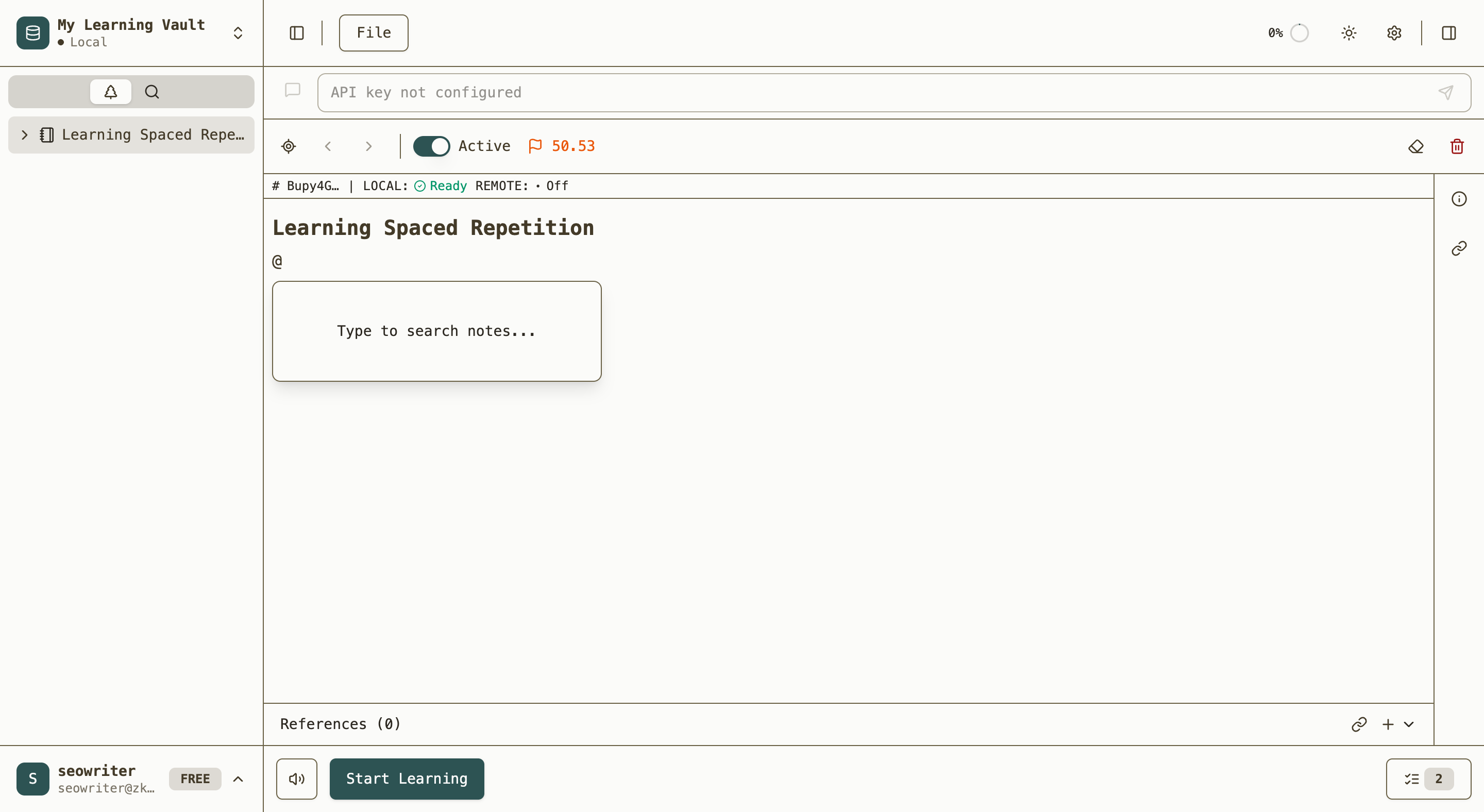 The search prompt that appears automatically after typing the @ symbol
The search prompt that appears automatically after typing the @ symbol
Step 2: Search for Target Notes
- Continue typing keywords related to the note you want to link
- The system will display matching notes in real-time
- Use keyboard arrow keys to navigate through search results
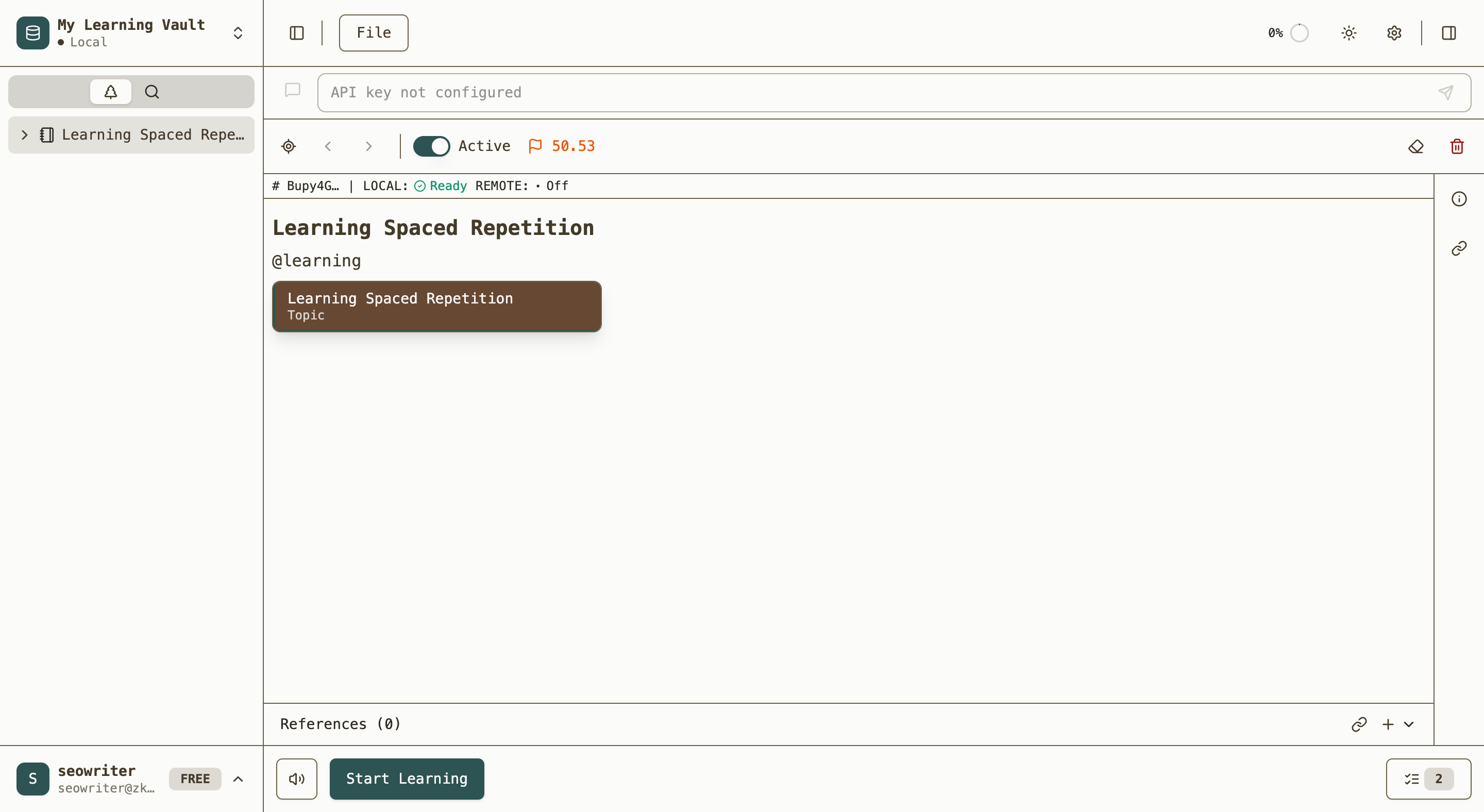 Search results showing matching notes with the "Learning Spaced Repetition" note highlighted
Search results showing matching notes with the "Learning Spaced Repetition" note highlighted
Step 3: Select and Create Link
- Once you find the target note, press Enter or click to select it
- The link will be automatically inserted at the current position
- The link will be displayed in a special format, typically showing the note title
Usage Example
This note discusses learning methods, please refer to @Spaced Repetition LearningWhen you type @spaced, the system will search for all notes containing the keyword "spaced", and you can select "Spaced Repetition Learning" to create the link.
When No Results Found
If your search doesn't match any existing notes, you'll see:
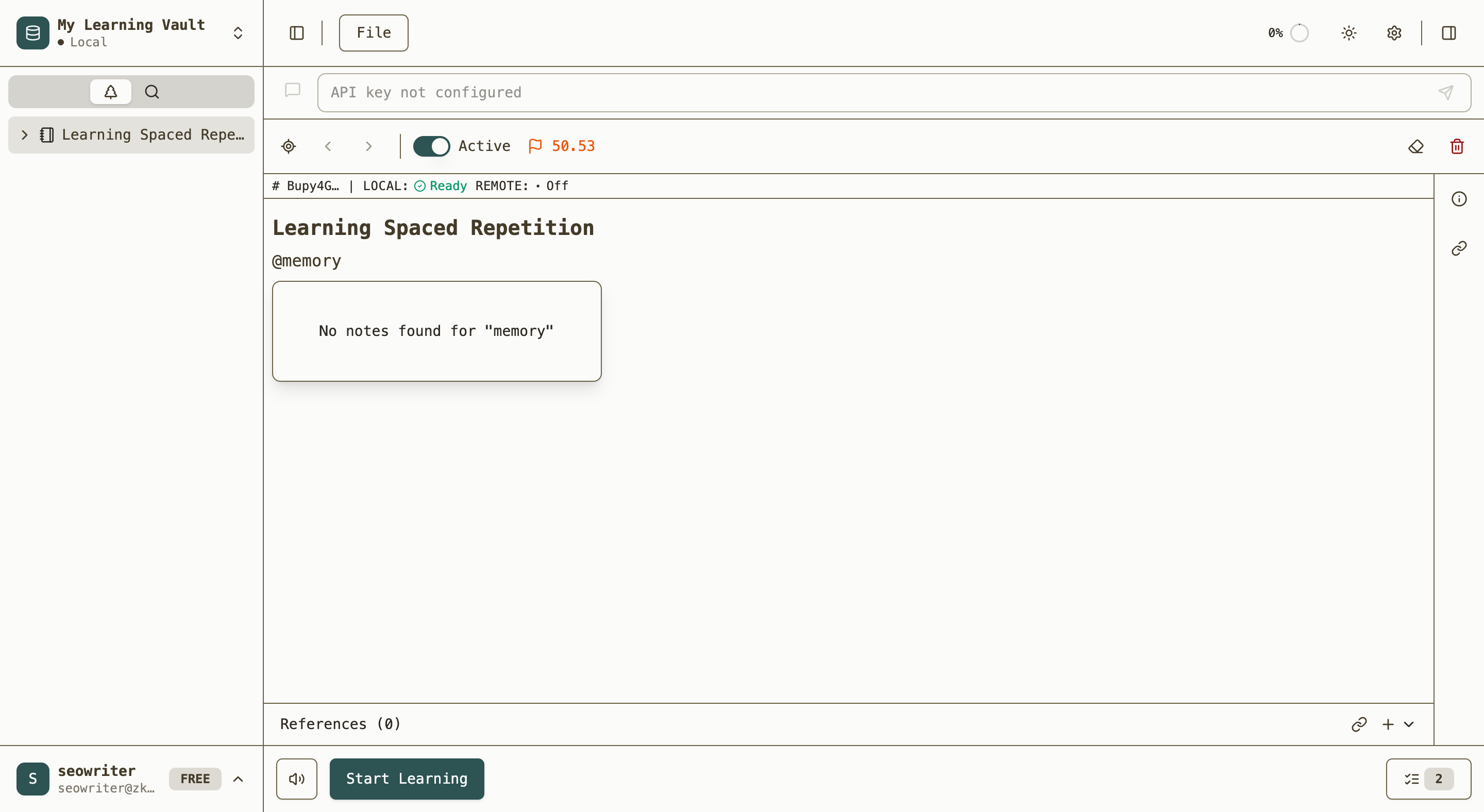 Search showing "No notes found for 'memory'" when no matching notes exist
Search showing "No notes found for 'memory'" when no matching notes exist
This indicates you can either:
- Try different keywords
- Create a new note with that title first
- Use the existing @ functionality to reference concepts that don't yet have dedicated notes
Benefits
The @ symbol quick linking feature helps you:
- Build knowledge networks: Easily connect related concepts and ideas
- Navigate efficiently: Jump between related notes without losing context
- Discover connections: Find existing notes that relate to your current topic
- Maintain flow: Insert links without interrupting your writing process
Tips for Effective Linking
- Use descriptive keywords: Search for the main concepts in the note titles
- Link frequently: Don't hesitate to create multiple connections between related ideas
- Review your links: Use the ribbon toolbar to see all forward and reverse links
- Create notes proactively: If you frequently search for a concept that doesn't exist, consider creating a dedicated note for it