Getting Started with ZKMemo
Welcome to ZKMemo! This is an intelligent learning system based on spaced repetition that helps you efficiently memorize and master knowledge through active recall and incremental reading.
Quick Start Guide
1. Create Your First Vault
Click "No vault" in the top-left corner → "Manage vaults" → "New", enter a name and create your workspace.
2. Add Your First Topic
Click "File" menu → "New Topic", enter a title and content (articles, notes, or any learning material).
3. Create Learning Cards
Select important text → Click "Cloze" button to turn key information into fill-in-the-blank questions.
4. Start Learning
Click "Refresh queue" at the bottom → "Start Learning", then rate cards based on recall difficulty (Again/Hard/Good/Easy).
Understanding ZKMemo
ZKMemo combines three powerful learning methods:
- Spaced Repetition: Scientifically schedules review timing to improve long-term memory
- Incremental Reading: Breaks down large content into digestible chunks
- Active Recall: Strengthens memory through fill-in-the-blank testing
Core Concepts
Vault
Your learning workspace where all materials are stored locally on your device.
Topics
Digital index cards for storing learning content. Can be book excerpts, articles, personal notes, or any study material.
Text Extraction
Select important passages from topics to create independent sub-topics for focused learning.
Cloze Cards
Fill-in-the-blank questions that hide key information, forcing active recall and significantly improving memory retention.
Learning Queue
Intelligently manages cards awaiting review, adjusting intervals based on your performance.
Detailed Workflow
Setting Up Your Vault
When you first access ZKMemo, you'll see "No vault" displayed:
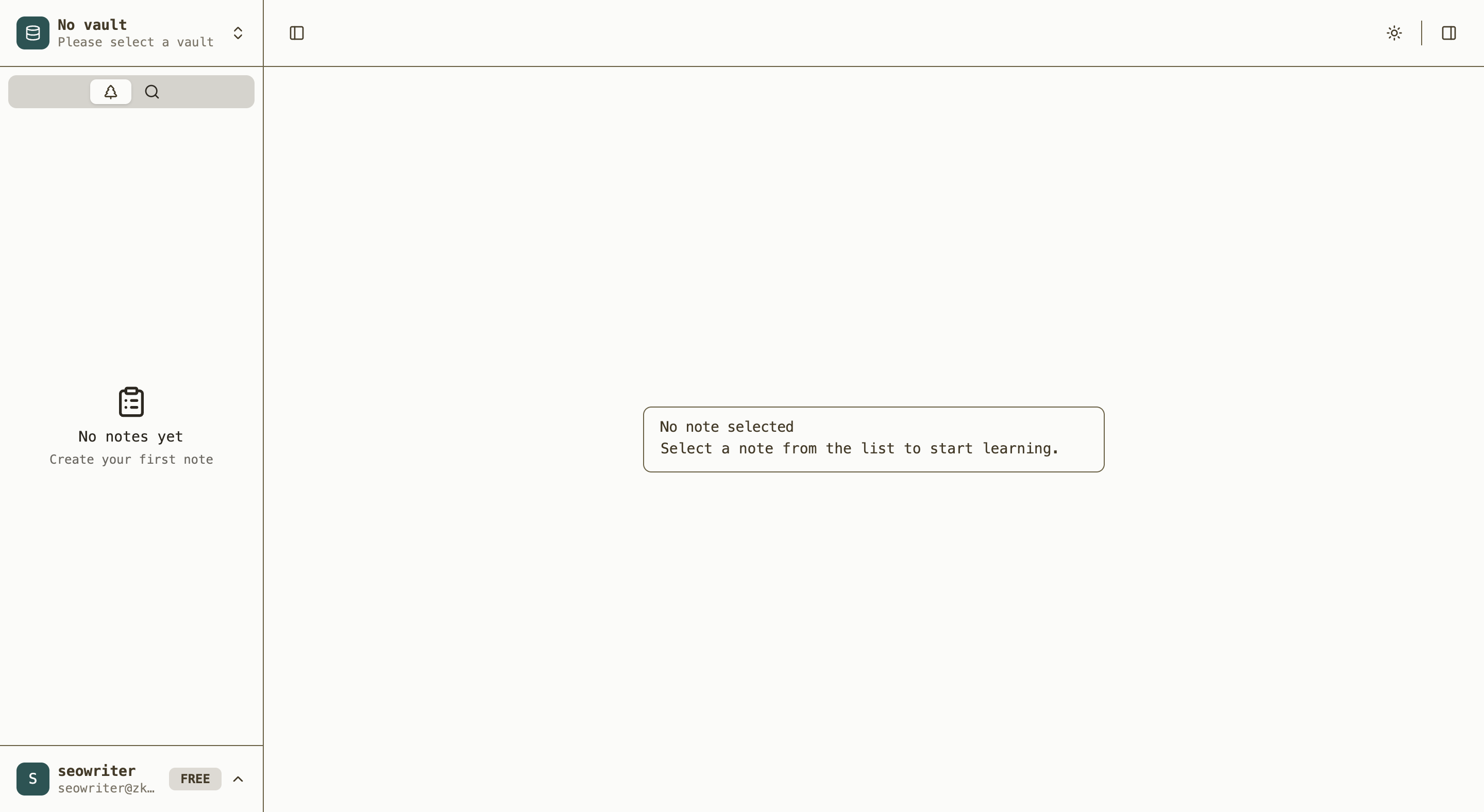
To get started:
- Create a vault: Click the vault selector in the top-left corner
- Access vault management: Select "Manage vaults" from the dropdown to open the Vault Manager:
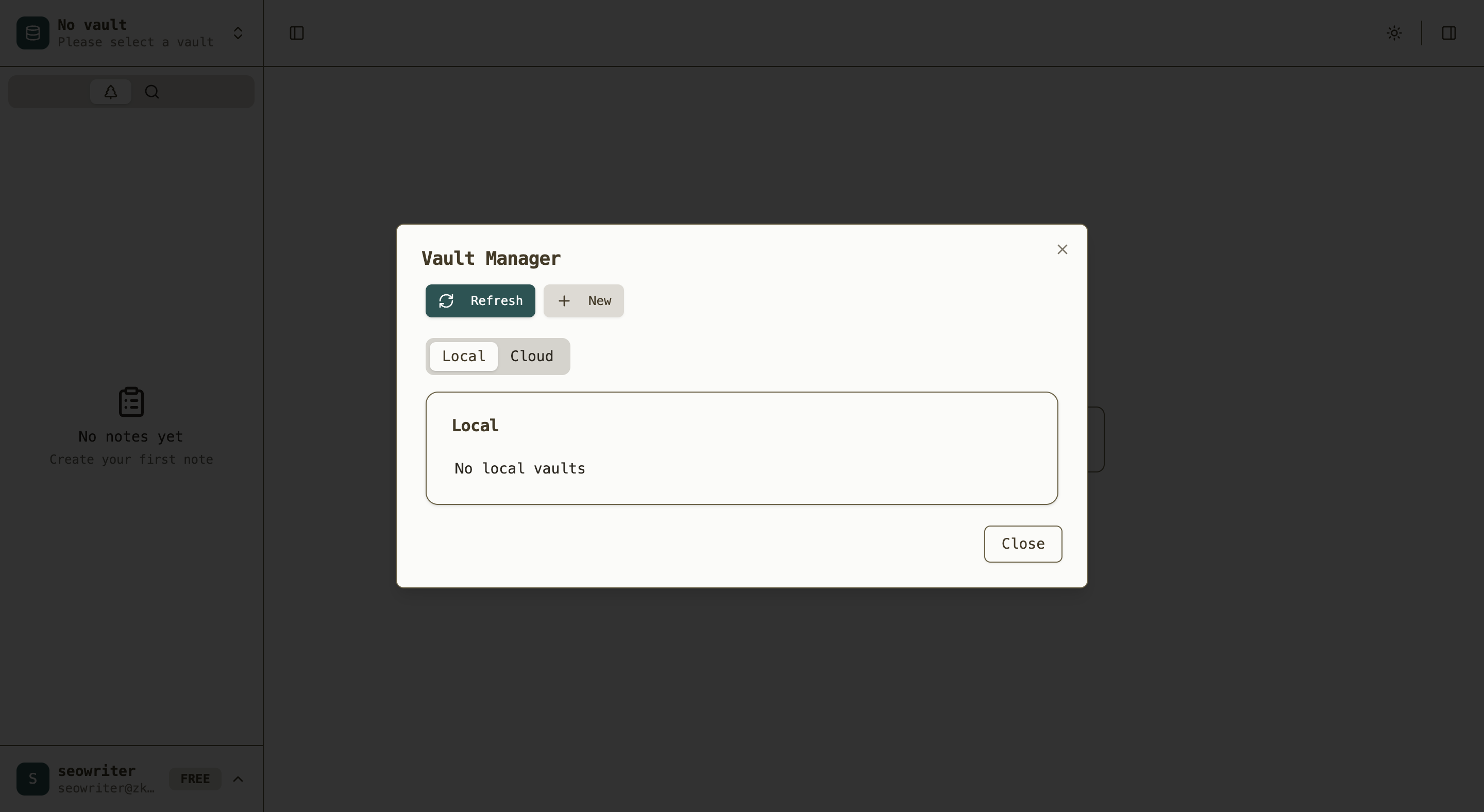
- Add new vault: Click "New" and enter a descriptive name:
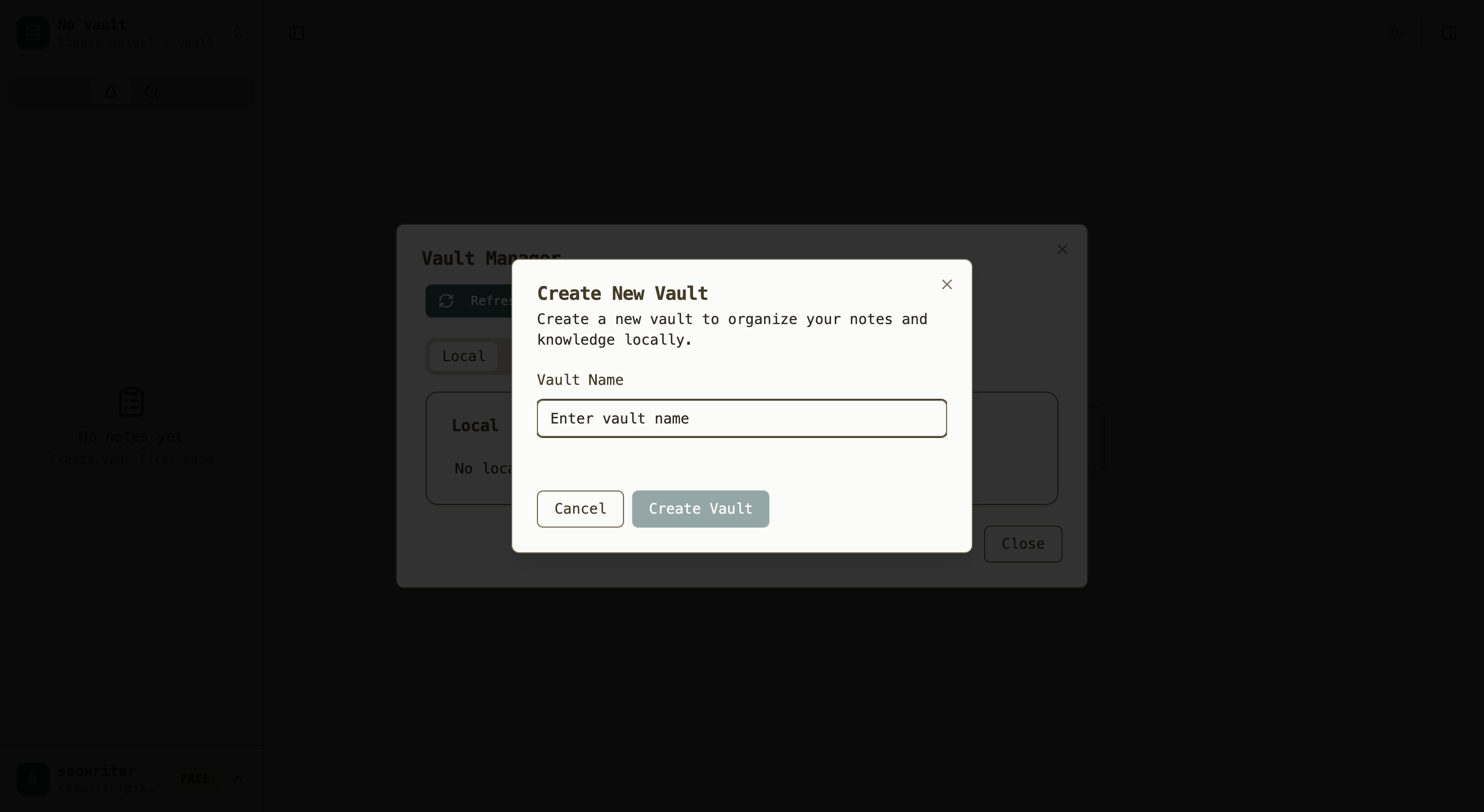
- Confirm creation: Your vault becomes active and the File menu becomes available:
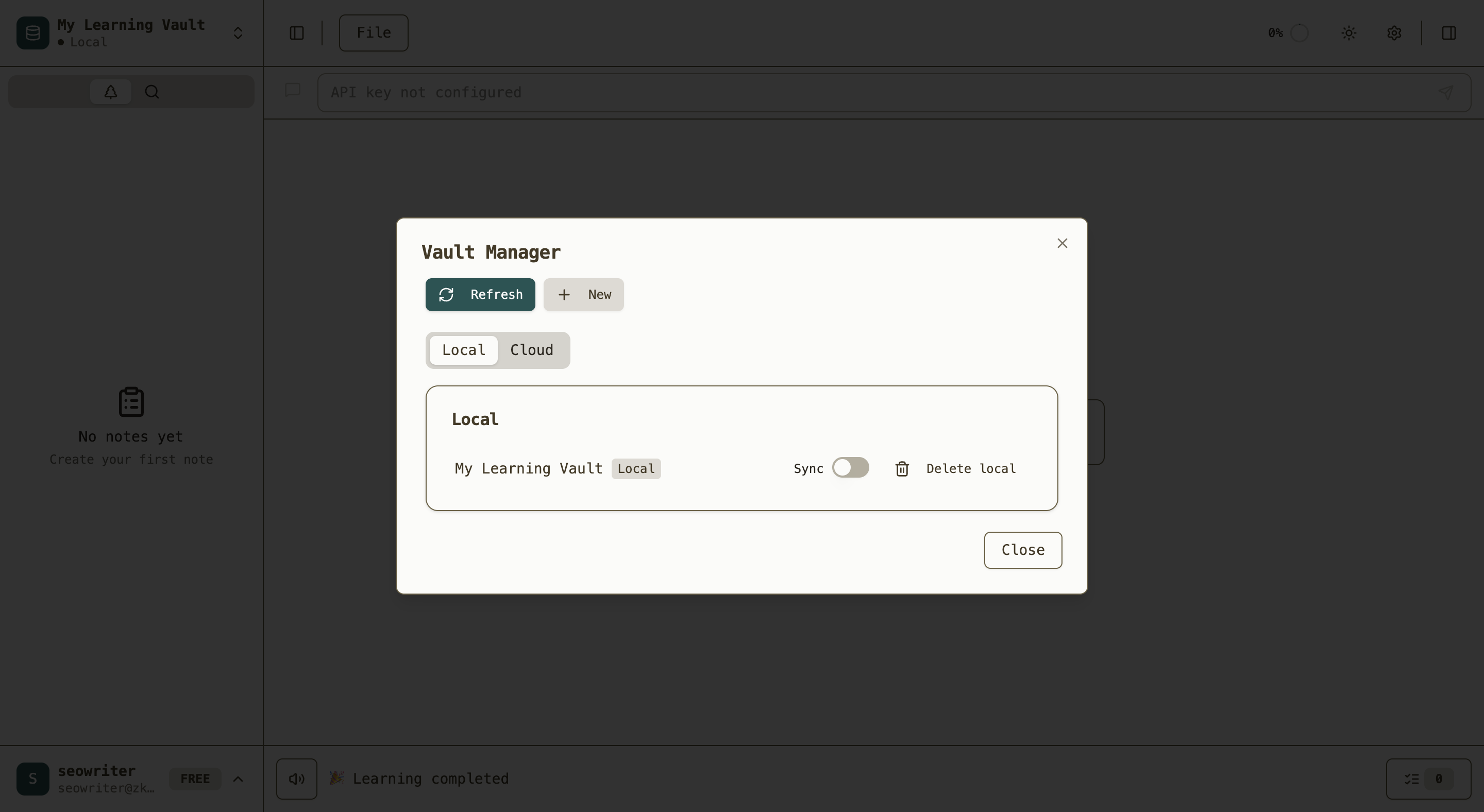
Creating Learning Content
Topics - Your Learning Foundation
Topics serve as the foundation of your learning system. To create one:
- Access the File menu: Click "File" in the top menu bar to see available options:
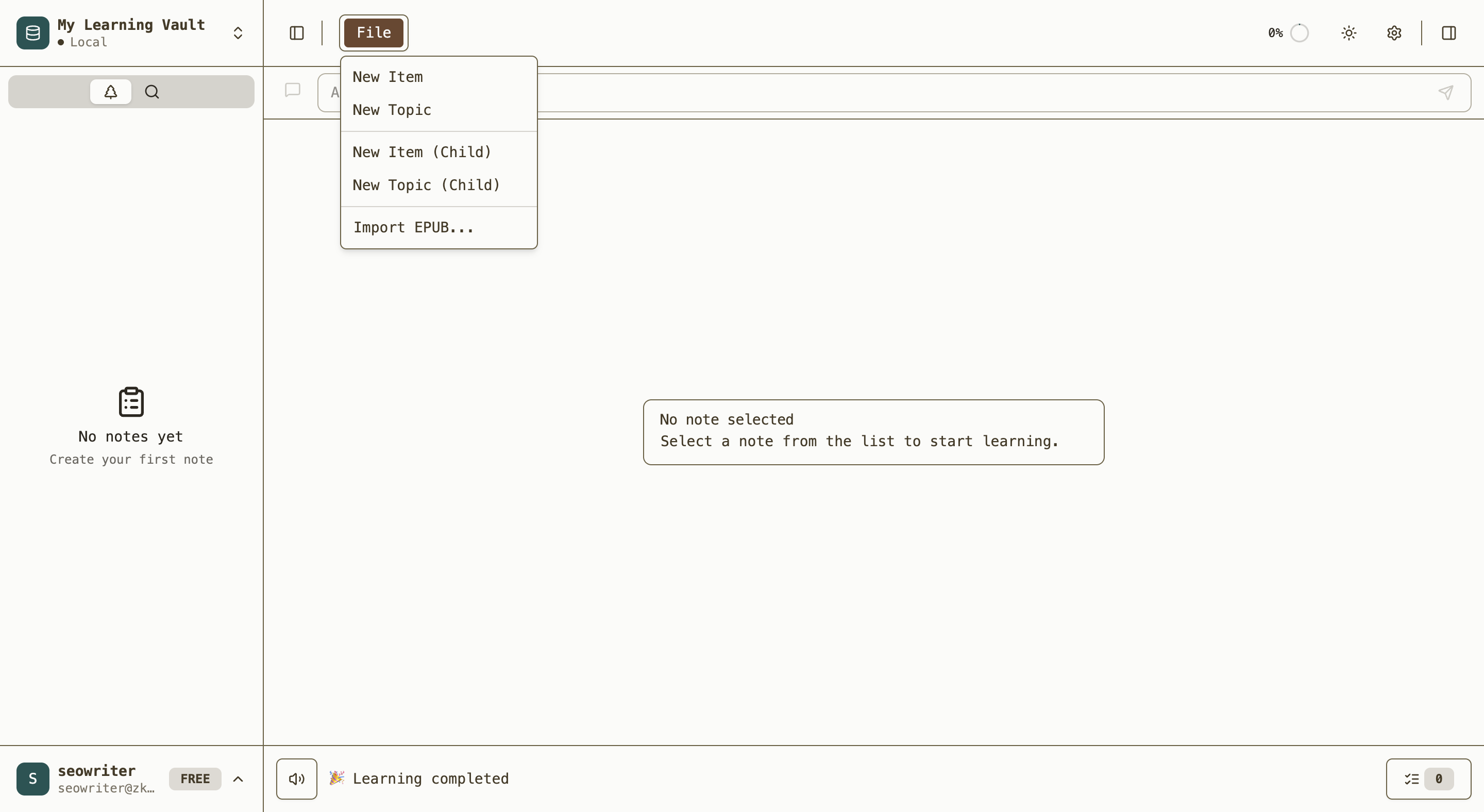
- Create new topic: Select "New Topic" from the dropdown
- Add content: The topic editor opens where you can replace the default title and add your learning material:
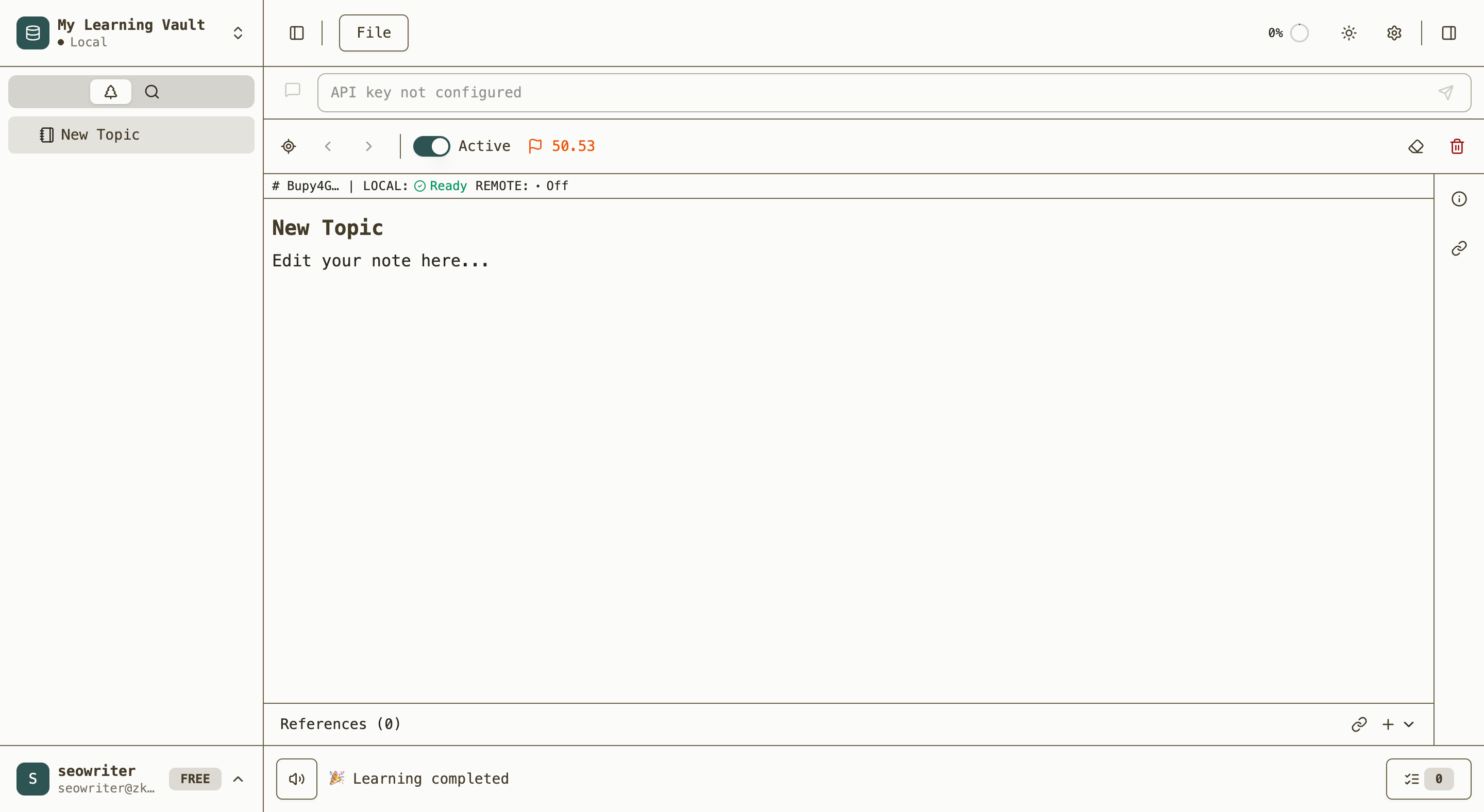
- Auto-save: Changes are automatically saved as you type
Topics can contain:
- Book excerpts and article text
- Personal notes and insights
- Research materials
- Any content you want to learn systematically
Here's an example of a complete topic with content:
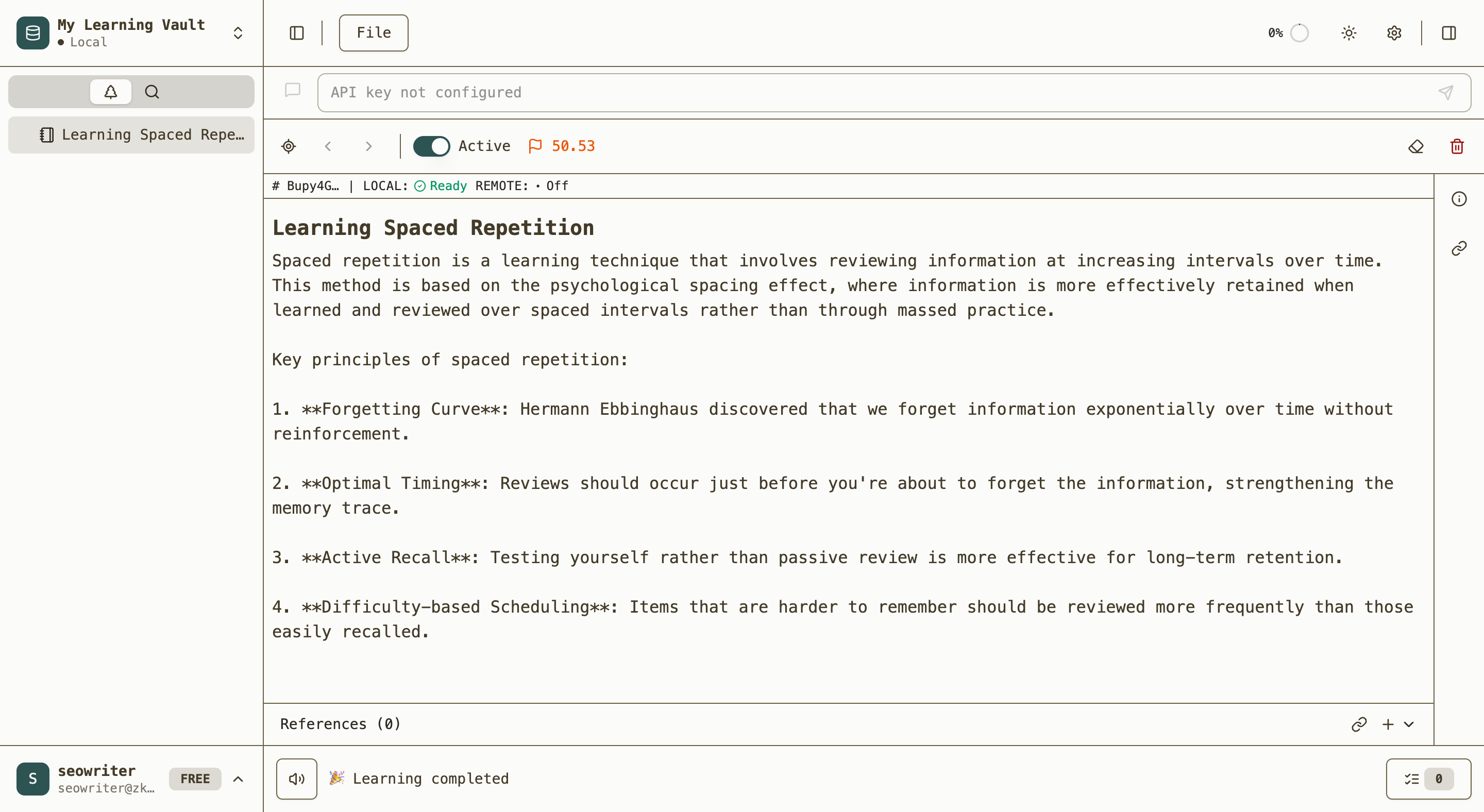
Text Extraction - Breaking Down Complex Material
For large topics, you can extract specific portions for focused study:
- Select relevant text: Highlight sentences or paragraphs containing key concepts. A bubble menu will appear with options:
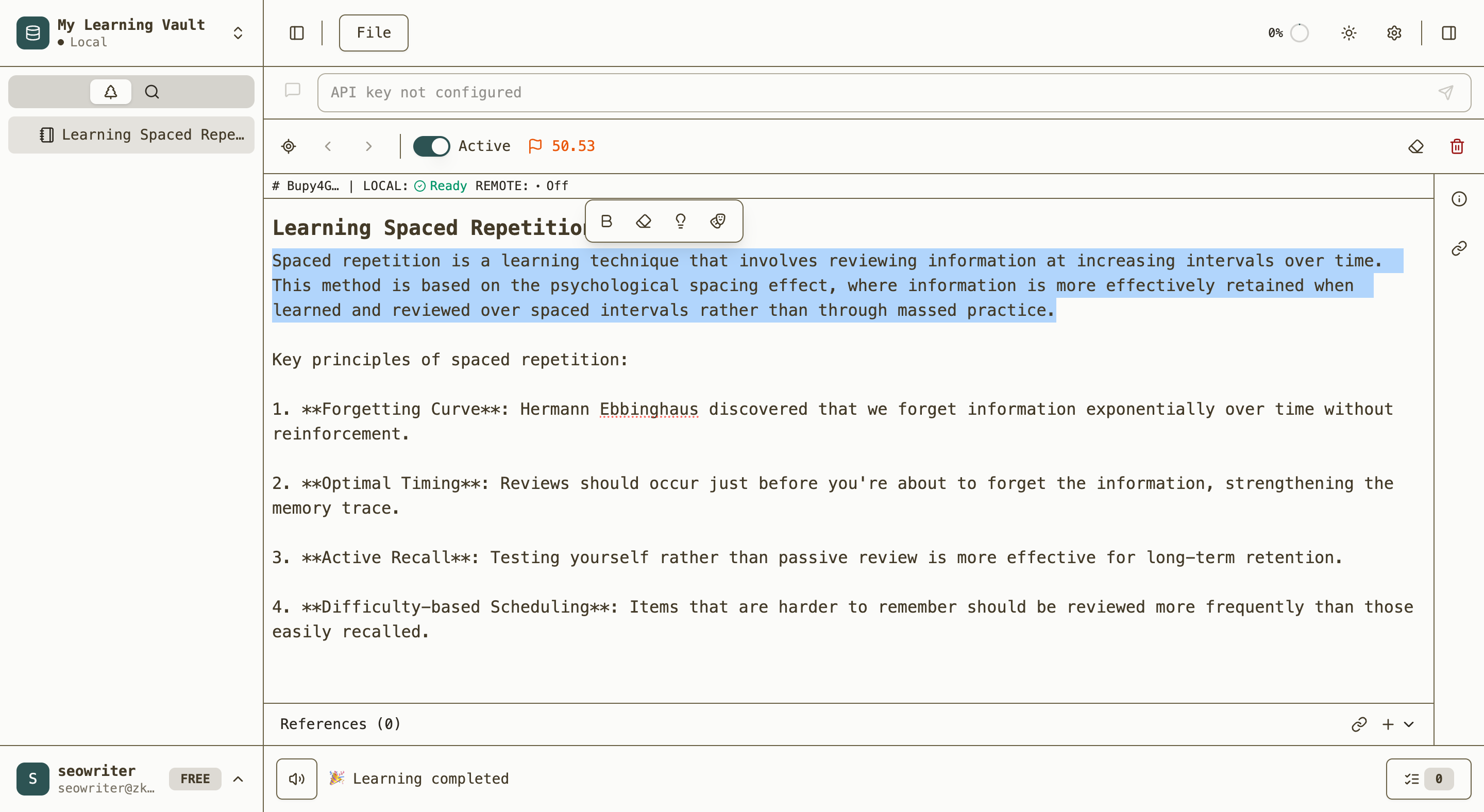
- Use the bubble menu: Click "Extract" when the formatting menu appears
- Create sub-topics: The selected text becomes highlighted and creates a new sub-topic:
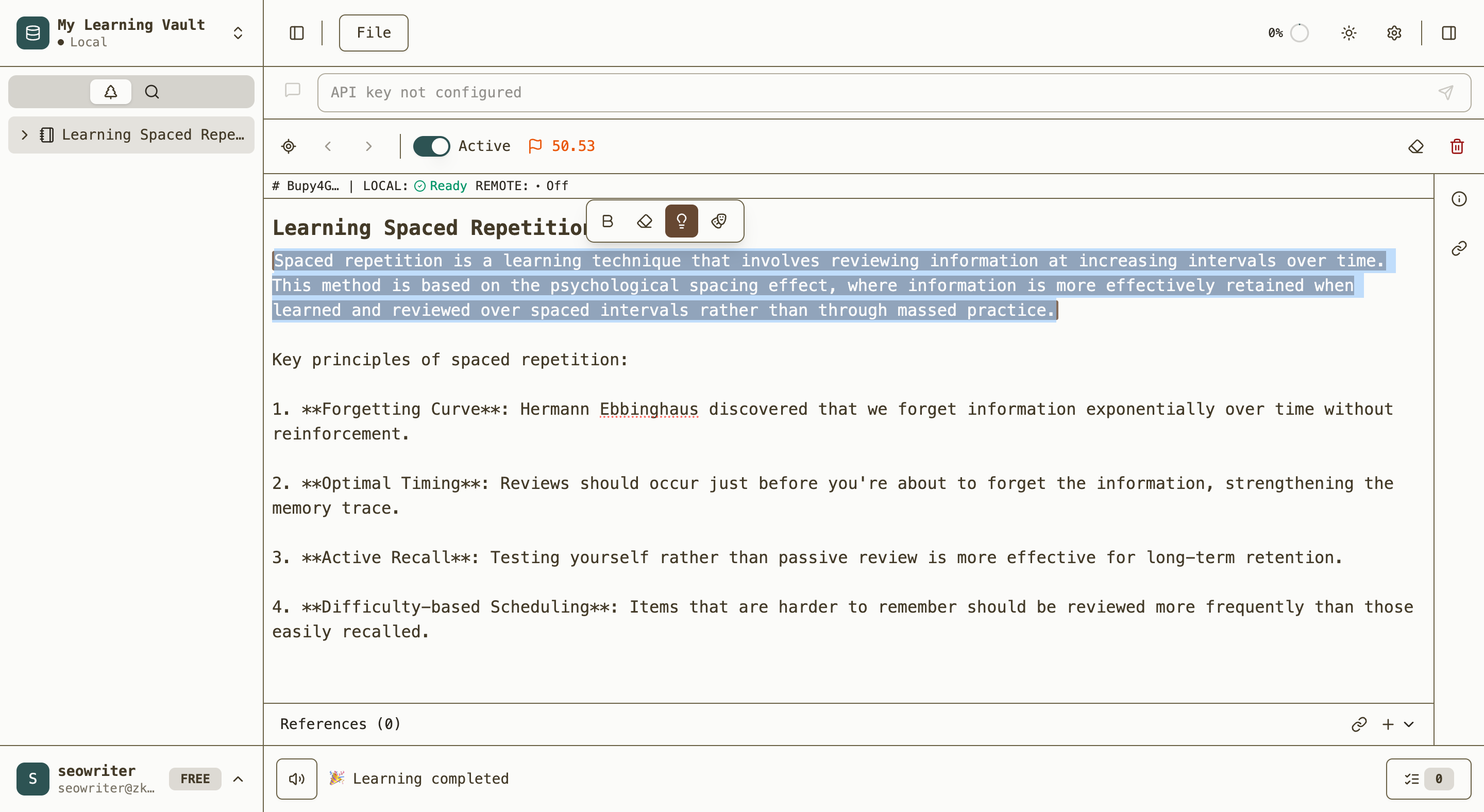
- Navigate hierarchy: Sub-topics appear in the navigation tree for independent study:

You can click on the sub-topic to view its content:
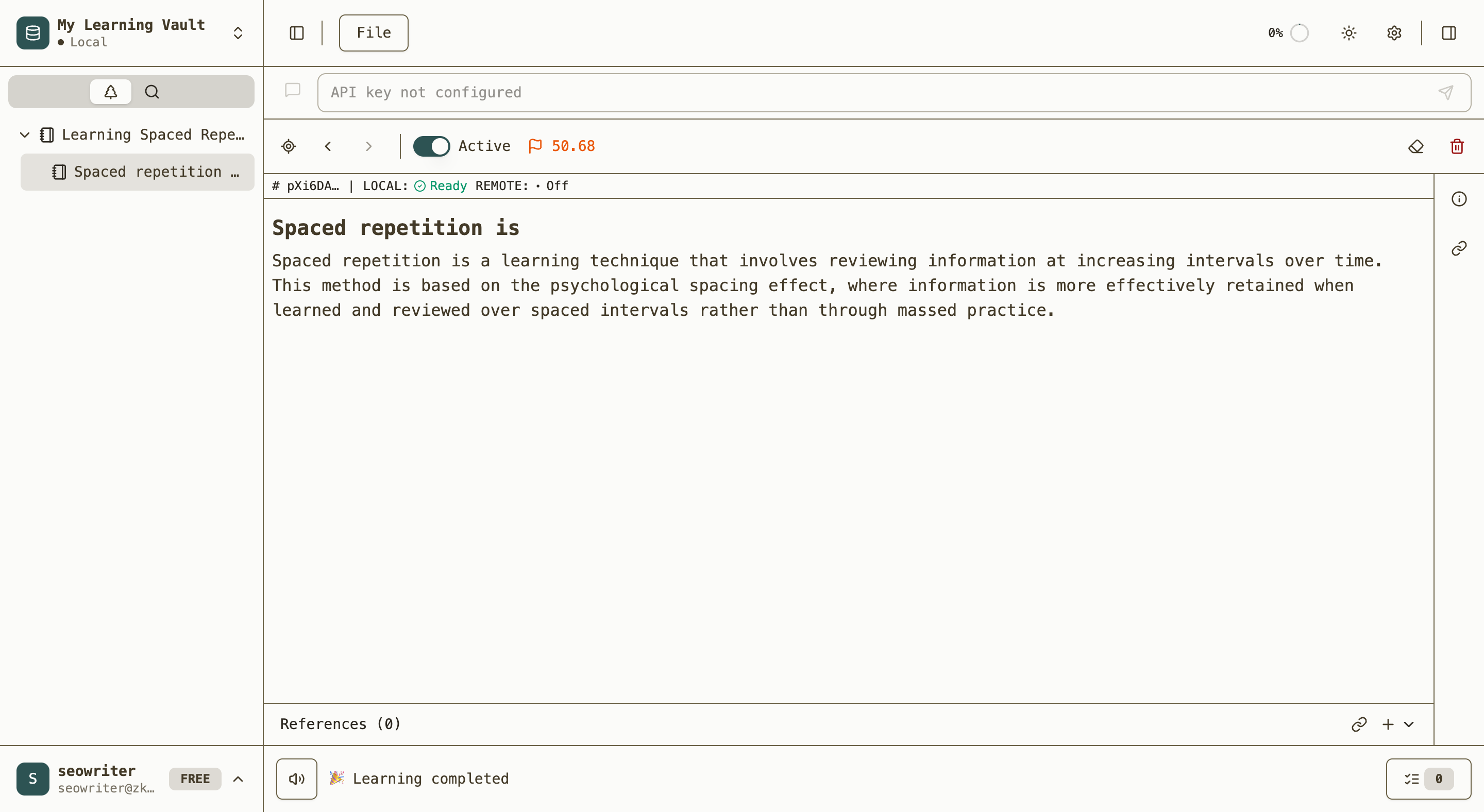
This feature enables incremental reading by allowing you to focus on one concept at a time while maintaining context.
Cloze Cards - Active Recall Testing
Transform important information into memory tests:
- Identify key information: Start with content that contains facts, names, dates, or definitions worth memorizing:
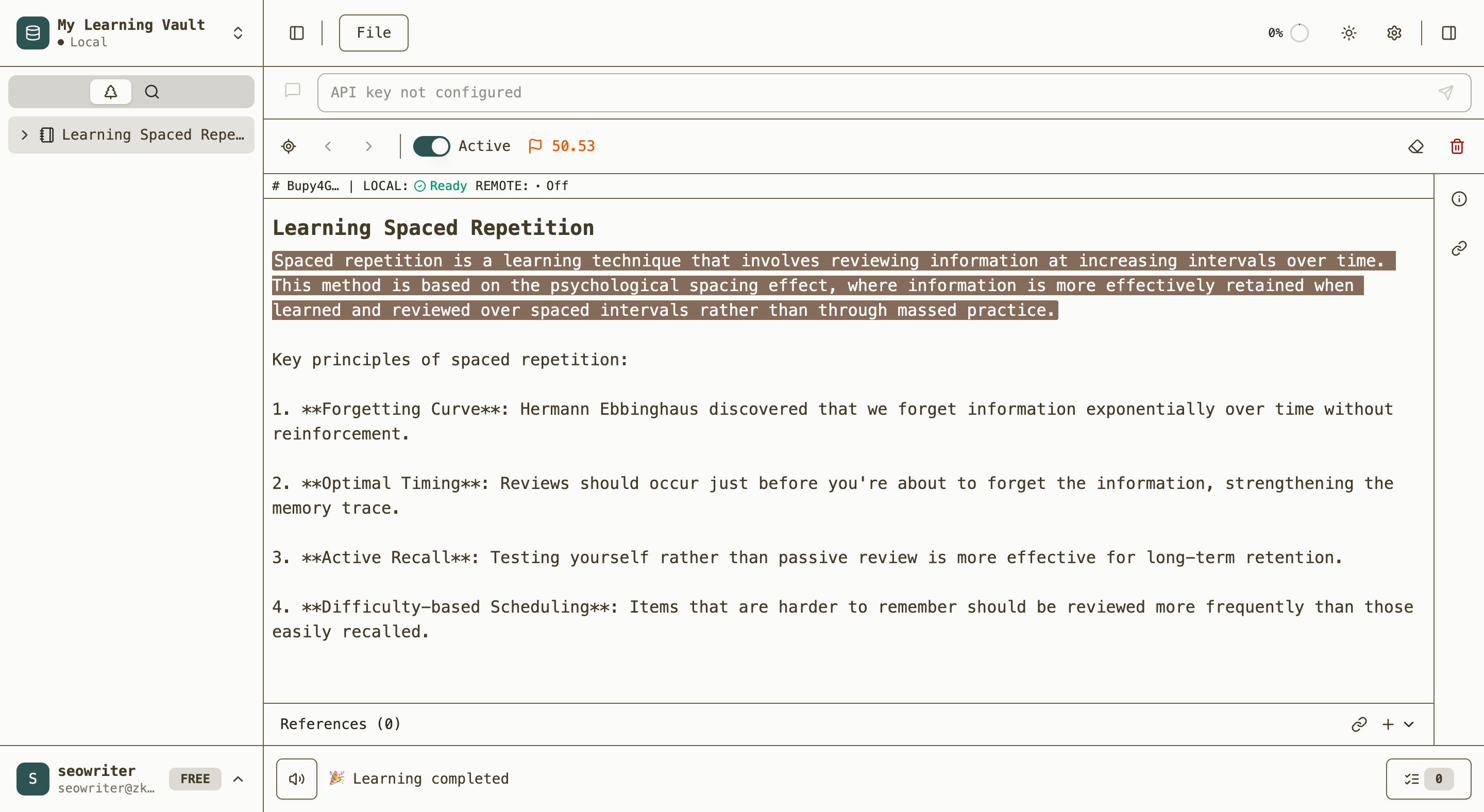
- Select text: Choose specific text you want to turn into a cloze card
- Create cloze deletion: Click the "Cloze" button in the bubble menu
- Visual confirmation: The text becomes specially highlighted as a cloze card:
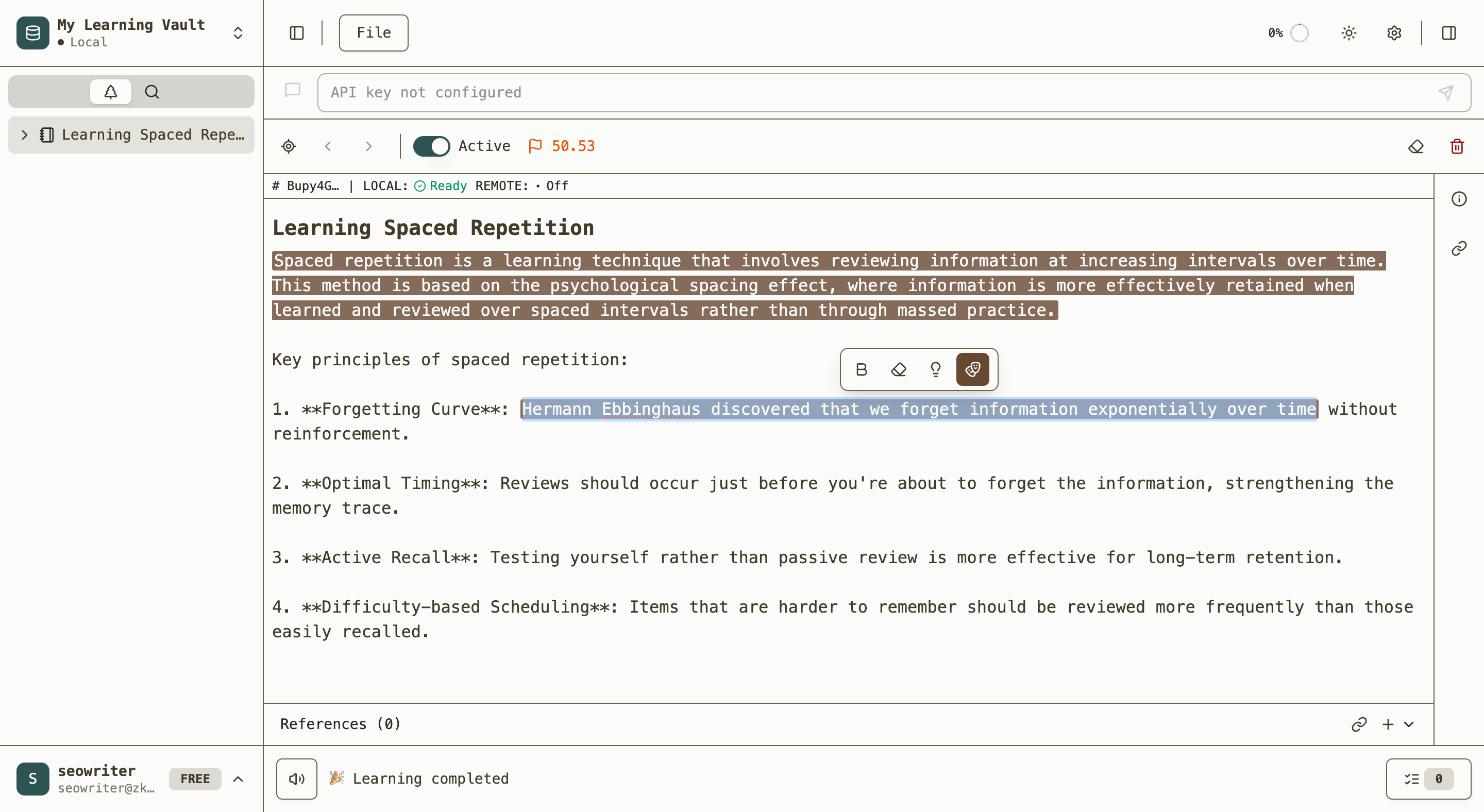
- Learning ready: The card will appear with hidden portions during study sessions
Effective cloze cards target:
- Names and dates
- Technical terminology
- Cause-and-effect relationships
- Key facts and figures
Learning Process
Queue Management
ZKMemo uses a deliberate queue system to manage your learning flow:
- Access the queue: Click the queue button in the bottom learning bar
- Initial empty state: You might see "No notes to review!" initially:
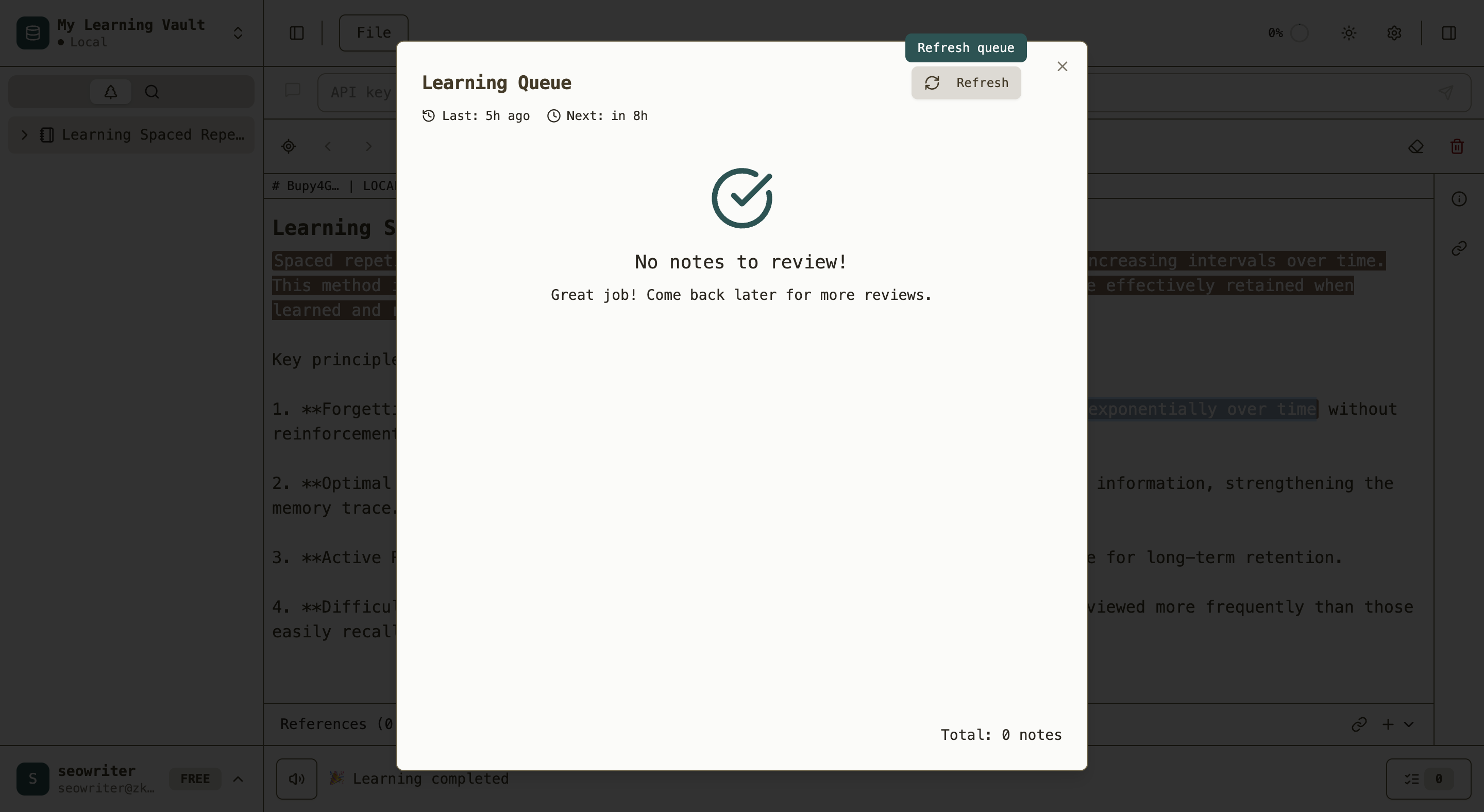
- Refresh for new content: Click "Refresh" to load newly created topics and cards
- Review queue contents: After refreshing, you'll see pending items with their types and status:
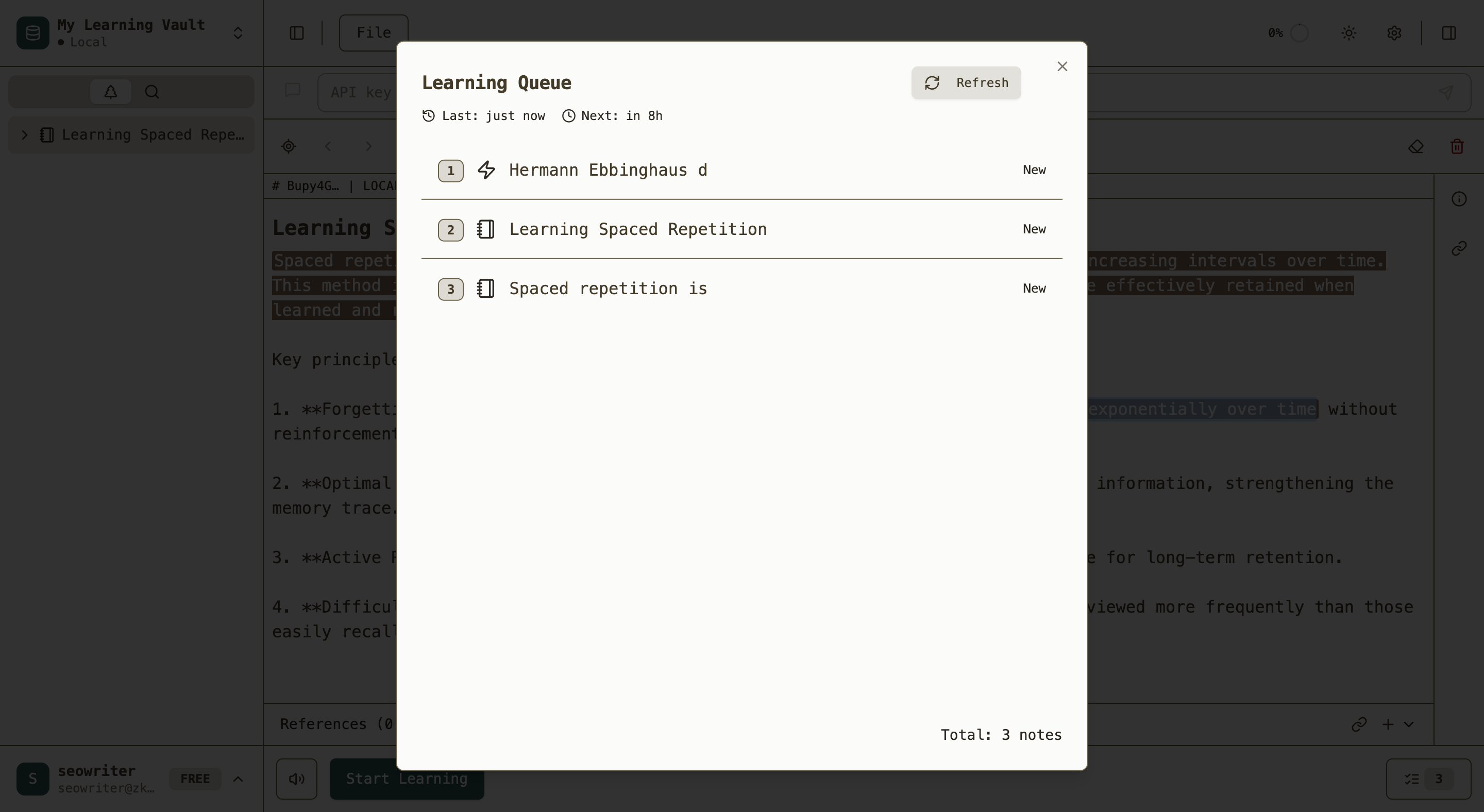
- Start when ready: The learning bar will show "Start Learning" when items are available
Active Learning Session
Once you start learning, ZKMemo presents items systematically:
For Cloze Cards: When a cloze card loads, you'll see the hidden content as gaps:
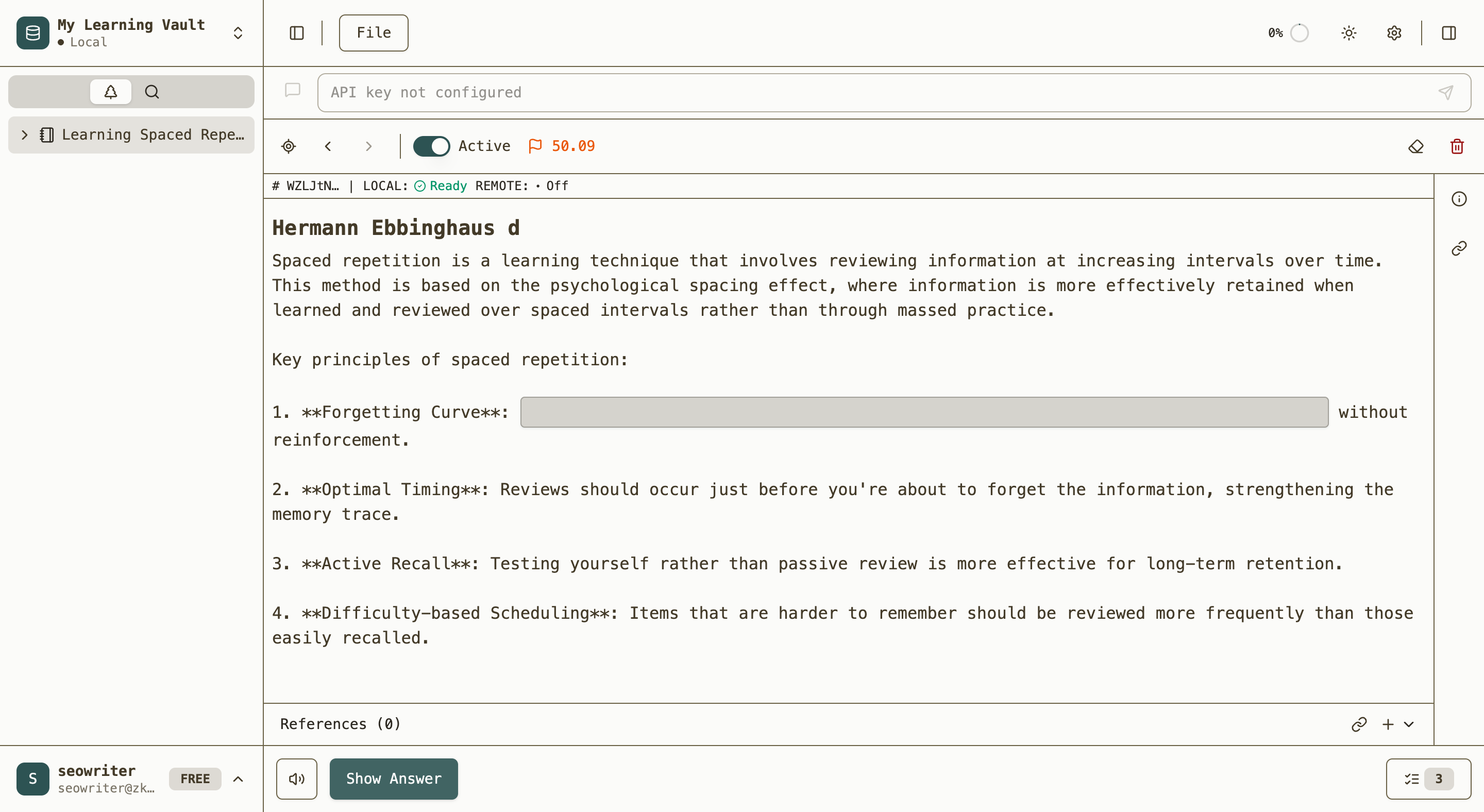
- Study context: Read the surrounding text to understand the topic
- Attempt recall: Try to remember what should fill the gap
- Reveal answer: Click "Show Answer" to see the correct information:
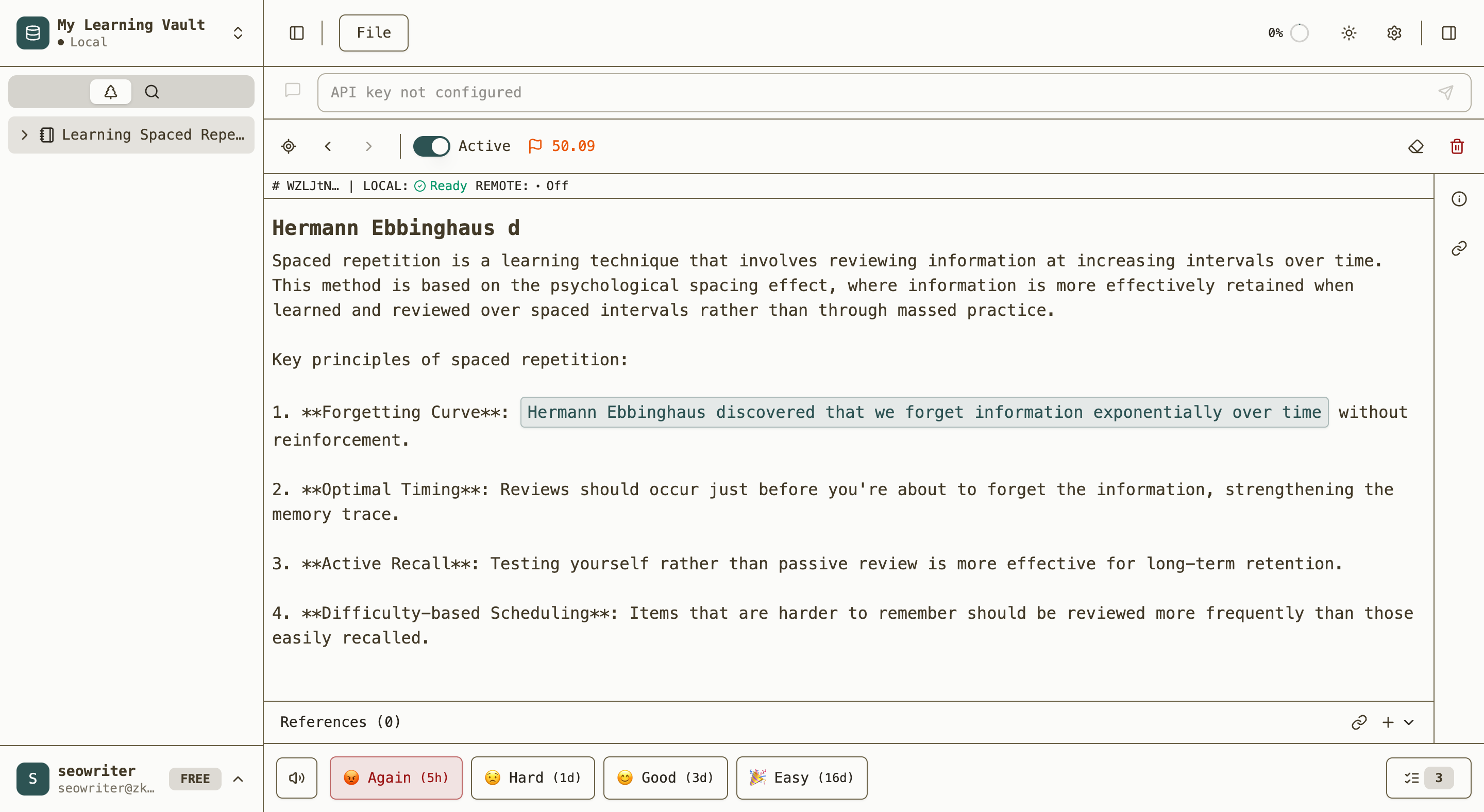
- Rate performance: Choose based on how well you remembered:
- 😡 Again (5h): Completely forgot - short interval for intensive review
- 😟 Hard (1d): Struggled to remember - needs more frequent review
- 😊 Good (3d): Remembered correctly - standard progression
- 🎉 Easy (16d): Effortless recall - longest interval
For Topic Cards: Topic cards display the complete content for review:
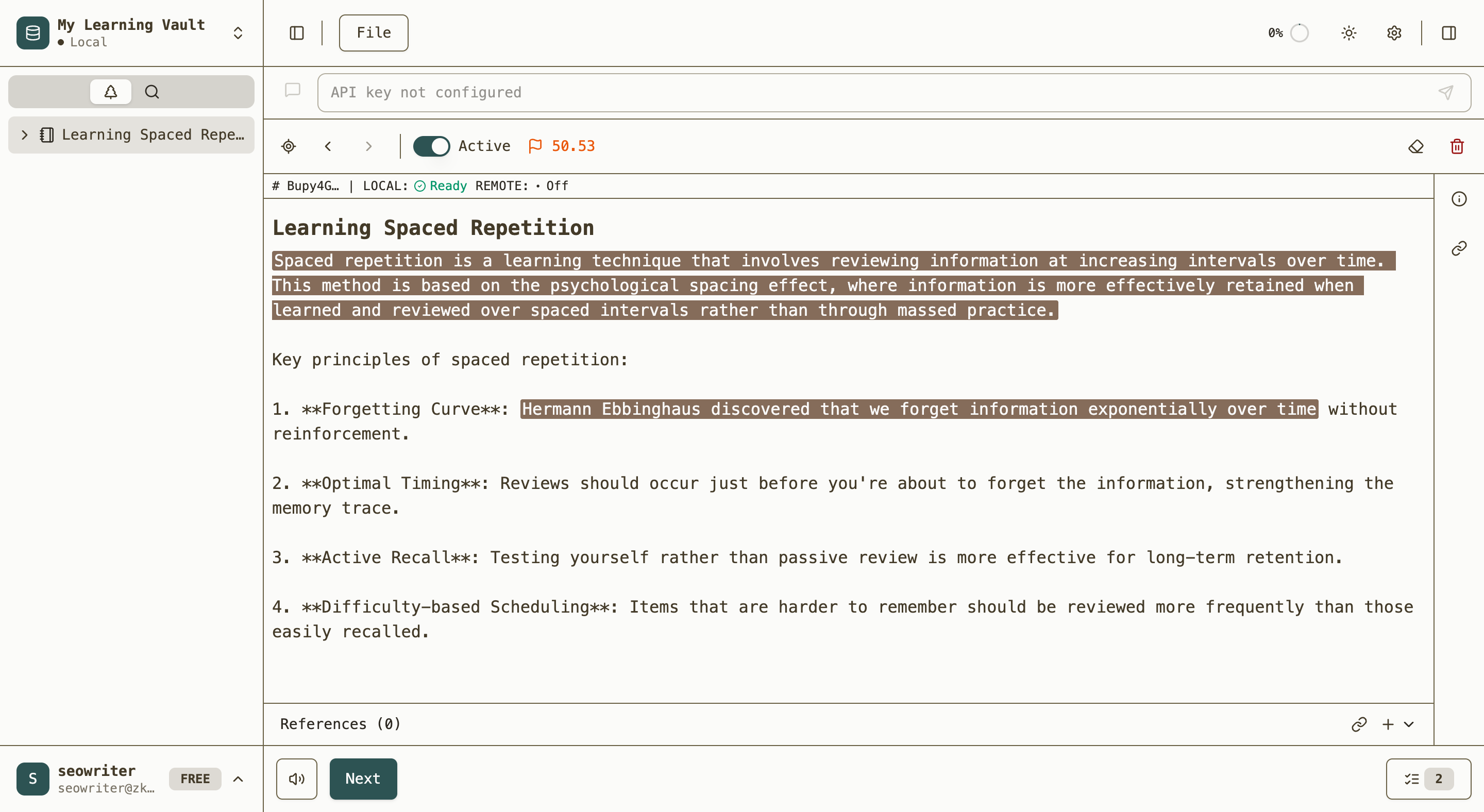
- Read thoroughly: Review the complete content for comprehensive understanding
- Note relationships: See how extracted parts relate to the whole
- Continue learning: Click "Next Card" when ready to proceed
Performance-Based Scheduling
The spaced repetition algorithm optimizes review timing based on your ratings:
- Adaptive intervals: Difficult items appear more frequently, easy items less often
- Personal optimization: The system learns your memory patterns over time
- Long-term focus: Consistent practice builds lasting retention
Learning Best Practices
Content Creation
- Complete concepts: Extract text that can stand alone and make sense out of context
- Focused cloze cards: Target specific facts rather than connecting words
- One idea per card: Keep each cloze focused on a single concept
- Quality over quantity: Better to have fewer, well-crafted cards
Study Habits
- Daily consistency: Regular short sessions beat intensive cramming
- Honest self-assessment: Rate cards based on actual recall difficulty
- Focused attention: Minimize distractions during active recall
- Trust the system: Follow the spaced repetition schedule even when intervals seem long
Long-term Strategy
- Gradual content addition: Add new material at a sustainable pace
- Regular queue management: Refresh periodically to include new content
- Content curation: Edit or remove cards that aren't working effectively
- Pattern awareness: Notice which types of content work best for your learning style
What's Next?
You now have the foundation to use ZKMemo effectively. The system combines proven spaced repetition science with modern usability to help you build lasting knowledge through incremental, focused study sessions.
Start small with a few topics and cloze cards, maintain consistency in your learning sessions, and gradually expand your knowledge base as you become comfortable with the workflow. The key to success is regular practice and trust in the spaced repetition algorithm.